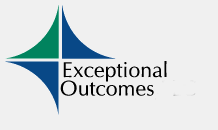Welcome to Exceptional Outcomes' Free Online Predictive Dialer Simulator.
This simulator allows call center managers to optimize their call campaigns by answering questions such as:
* What increase in productivity would I see if I used predictive dialing instead of manual dialing?
* What are the effects of potential staffing and scheduling changes on my campaign's productivity?
* What would be the effects of sending inbound calls to agents logged into the outbound campaign?
* How would increasing or decreasing call handling times affect my productivity goals?
* Should I use the answering machine detect feature associated with my dialer?
This simulator works at the campaign level so each of your campaigns will need to be modeled individually. This free online version of our simulation technology uses an Erlang-B based pacing algorithm, which is the foundation for many commercial and open source dialers. Although the results provided by this simulator will closely approximate what you can expect at your site, its accuracy will vary based on how much your dialer's pacing algorithm differs from what is used in this simulator. This simulator also loses accuracy when the number of agents in the campaign drops below 30 during any hour. In addition, this online version does not include several features associated with specific dialer makes and versions. For more information on acquiring a simulator for your specific dialer, please contact us.
To get started, click on the Step 1: Staffing tab to put in your agents' schedules for the campaign you wish to simulate.
Step 1: Staffing
In this tab you should enter the number of agents you expect to be logged into the dialer during each hour of operation. You can model the expected effects of having agents break during any hour. In the table below, populate the following fields.
Number of Agents on Dialer - Enter the number of agents (whole numbers only) you expect to be logged into the dialer and actively working the campaign during the given hour.
Number of Agents Breaking - Enter the number of agents (whole numbers only) you expect to log out of the dialer at some point during the given hour to go on a scheduled break.
Length of Breaks - Enter the number of minutes the scheduled breaks are to last.
Example: If you have six agents logging in at 2 PM and you expect 2 of them to take a 15 minute break during the 2 PM hour, put '6' in for the number of agents, '2' for number of agents breaking and '15' for the length of the breaks.
The simulator accomodates campaigns that run from 8AM to 8PM local time. If your campaign does not run for that full length of time, place a '0' in each of the fields associated with the hours of inactivity or leave the fields blank.
When you are finished, proceed to the Step 2: Connectivity tab to enter the percentage of calls you expect to connect to right and wrong parties.
Hour
Number of Agents
on Dialer
Number of Agents
Breaking
Length of Breaks
(in minutes)
Step 2: Connectivity
In this tab you should enter the expected outbound call connectivities during each hour of campaign operation. In the table below, populate the following fields.
Right Party Connect % - Enter the percentage (an integer between 1 and 100) of your outbound attempts that will connect with the right party.
Wrong Party Connect % - Enter the percentage (an integer between 1 and 100) of your outbound attempts that a connection will be made, but it will not be made to the right party. NOTE: Wrong Party Connects account for a live connection, not for answering machines.
Answering Machine % - Enter the percentage (and integer between 1 and 100) of your outbound attempts that will connect with an answering machine.
For each hour, the sum of the percentages can not be greater than 100%, but it may be less. The remaining percentage of calls will be associated with attempts without a connection, such as special information tones or no answers.
The simulator accomodates campaigns that run from 8AM to 8PM local time. If your campaign does not run for that full length of time, place a '0' in each of the fields associated with the hours of inactivity.
When you are finished, proceed to the Step 3:Handle Times (HT) tab to enter the expected handle times for each type of call.
Hour
Right Party
Connect %
Wrong Party
Connect %
Answering
Machine %
Step 3: Handle Times
In this tab you should enter the expected handle times for each type of call.
Right Party Connects - Enter the minimum and maximum expected handle time for a call connected to a right party.
Wrong Party Connects - Enter the minimum and maximum expected handle time for a call that is connected to a live person who is not the right party.
Answering Machine Connects - Enter the minimum and maximum expected handle time for a call that is connected to a answering machine.
Note that the handle times should include any post call activity.
When you are finished, proceed to the Step 4: Inbound Calls tab to input inbound call activity.
Call Type
Minimum Handle
Time (in minutes)
Maximum Handle
Time (in minutes)
Step 4: Inbound Calls
In this tab should enter any inbound call activity that is serviced by this campaign.
Inbound Call Rate - Enter the number of inbound calls you expect the camapaign to receive during each hour. If this campaign is an outbound campaign only, place a '0' in each field.
IThis online simulator assumes that inbound calls will always be given a higher priority than outbound calls. The handle time used for the inbound calls will be the average handle time associated with right party connects.
When you are finished, proceed to the Step 5: Dialer Settings tab to input the abandon rate and answering machine detect feature settings.
Hour
Inbound Call
Rate (per hour)
Step 5: Dialer Settings
In this tab should enter the abandonment rate % and Answering Machine Detect settings used with is campaign. Note that this online version of our simulator assumes that a party will immediately hang up the phone if they do not hear a response to their greeting.
Abandonment Rate % - Enter the Abandonment Rate % used for this campaign. The rate should be an integer between 1 and 100.
Answering Machine Detect - Choose to turn this dialer feature on or off. When on, the simulator will simulate leaving an automated answering machine message if an answering machine is reached.
When you are finished, proceed to the Step 6: Results tab and click on the Run Simulation button to execute the program.
Step 6: Running the Simulation
Press the Run Simulation button below to begin the simulation. If there are any errors in your inputs you will be instructed on how to fix them.
Note that this program is a not a calculator, but rather a simulatior which utilizes random variables. You may run the simulator twice using the same inputs and gets results that vary slightly. Also hours with similar inputs may generate slightly different results.